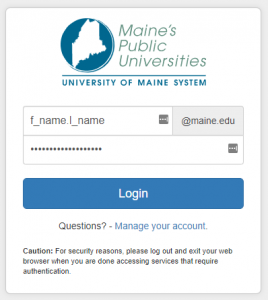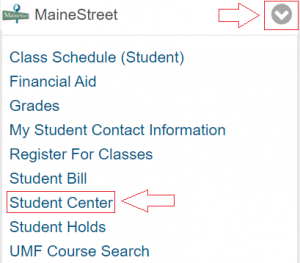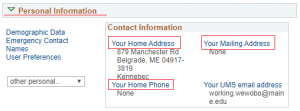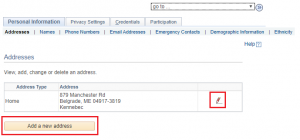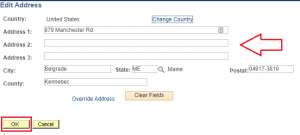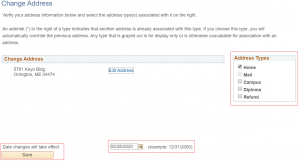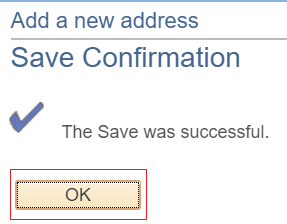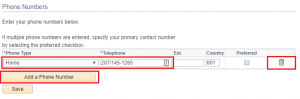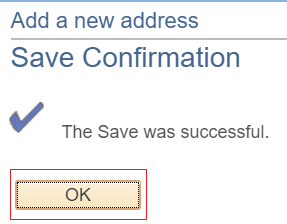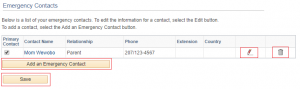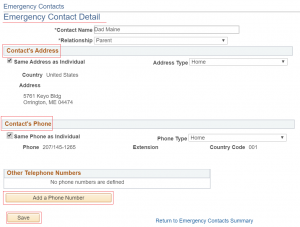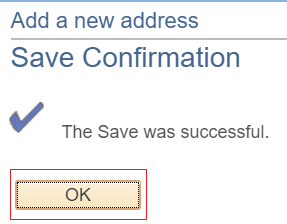MaineStreet is the official system of record for student information. This guide will provide instructions on how to update address, phone and emergency contact information.
MaineStreet is the official system of record for student information. This guide will provide instructions on how to update address, phone and emergency contact information.
Downloadable version of this guide: MaineStreet-Student Update Personal Information
Update Home Address
 |
Visit https://mycampus.maine.edu and log in using your assigned username and password. |
 |
Under category links, select the drop-down arrow for MaineStreet then select Student Center. |
 |
On your Student Center, toward the bottom of the screen is your Personal Information. To add or update your Address or Phone information select the blue hyperlink text. Select Your Home Address. |
 |
You will navigate to the Personal Information page. On the Addresses section, you can choose the pencil to the right of an address to modify the address or select Add a new address to add an additional address. Select Add a New Address. |
 |
Enter new or updated address information and select OK. Otherwise, you may click the Cancel button on the form to exit. |
 |
The next screen has you verify the address you added or updated and choose the Address Type. The date the address is effective is also available. Select Save to confirm address after selections are made. |
 |
A confirmation message will appear. Select OK to confirm and return to the Personal Information section. |
[Back to Top]
Update Phone Number
 |
Once returned to the Personal Information section you can select Phone Numbers from the top menu to update or add a phone number. |
 |
On the Phone Number section, you may edit a phone number in place, delete a phone number by selecting the trash icon to the right of the number or add a new number by selecting the trash can icon. Ensure one number is selected as Preferred by checking the box next to the phone number. After entering or updating the phone number, click the Save button located in the bottom right corner of the form. |
 |
A confirmation message will appear. Select OK to confirm and return to the Personal Information page. |
[Back to Top]
Update Emergency Contact
 |
Once returned to the Personal Information section you can select Emergency Contacts from the top menu to update or add an emergency contact. |
 |
The Emergency Contacts section allows you to edit a current contact by selecting the pencil, delete the contact by choosing the trash can icon or add a new contact by selecting Add an Emergency Contact. Select Add and Emergency Contact. |
 |
This section allows you to enter the contact information and relationship to your emergency contact. An address on file may be selected or a new one added, a phone number on file may be selected or a new one entered. Once information is entered select Save. |
 |
A confirmation message will appear. Select OK to confirm and return to the Personal Information page. |
 |
After all personal information is updated and complete select the drop-down arrow in the upper right of the screen to go to Account Inquiry,‘My Academics, User Preferences or return to Student Center. After selecting, click on the double-arrow (>>) located to the right of the drop-down list. |
[Back to Top]
 MaineStreet is the official system of record for student information. This guide will provide instructions on how to update address, phone and emergency contact information.
MaineStreet is the official system of record for student information. This guide will provide instructions on how to update address, phone and emergency contact information.