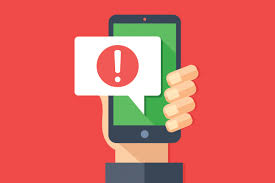 The University of Maine System maintains an Emergency Notification and Alert System to communicate with students, faculty, staff and community when an Emergency occurs. This system is also used for announcements such as campus closures.
The University of Maine System maintains an Emergency Notification and Alert System to communicate with students, faculty, staff and community when an Emergency occurs. This system is also used for announcements such as campus closures.
The following guide provides information on how to review and update your current contact information and notification subscriptions as well as how to create a new emergency notification account.
Downloadable version of this guide: Emergency Alert Preferences
- Review and Update Current Alert Information
- Updating Notification Subscriptions
- Create New Account (without University Credentials)
Review and Update Current Alert Information
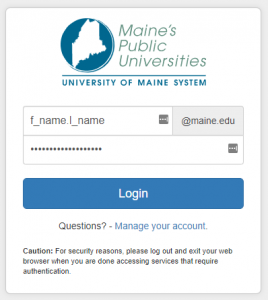 |
Visit https://mycampus.maine.edu and log in using your assigned username and password. |
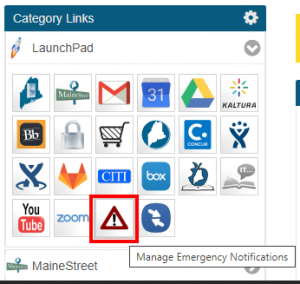 |
Once logged in, click on the Manage Emergency Notifications icon located in the Launchpad. |
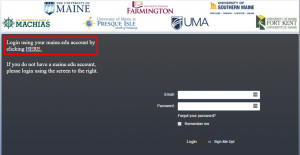 |
Alternatively, you may login directly to the emergency notification platform by visiting https://maine-alert.bbcportal.com. On this site, you will select the ‘Login using your maine.edu account by clicking HERE‘ option in the upper left corner. |
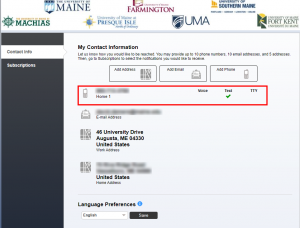 |
Once logged in, you will see your current Contact Information. You may make changes to contact information as well as designate preferred options.
To begin, click on the contact information you wish to change. For employees, please review your current work address. This will allow you to receive location-based notifications. |
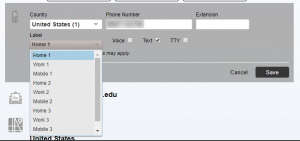 |
In this example, you may specify the phone number be used for SMS text messaging, voice messages and/or TTY. You may also designate a label for the phone number using the Label drop down list as shown.
When finished, click the Save button. Otherwise, you may click Cancel to exit without saving your changes. |
 |
Additional addresses, email and phone numbers can be added by selecting the icon at the top of the page. |
| Click the Save button to add your additional contact information or Cancel to exit without saving your changes. |
Update Notification Subscriptions
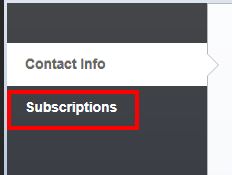 |
By default, users are subscribed to one or more emergency notification distribution groups based on current campus affiliation.
To review and update current subscriptions, click on the Subscriptions link located on the left hand navigation panel. |
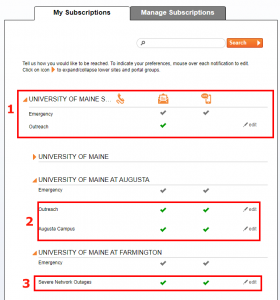 |
On the ‘My Subscriptions’ tab, you will see each of your current subscriptions. By default, every member of the UMS community is enrolled in the ‘University of Maine System’ Emergency list (1). In this example, the user has also been subscribed to the UMS “Outreach” email distribution list.
In the example shown, the user is also subscribed to the UMA “Outreach” and “Augusta Campus” lists (2). Furthermore, the user is subscribed to the UMF “Severe Network Outages” list(3). Note: each campus maintains a default “Emergency” list. |
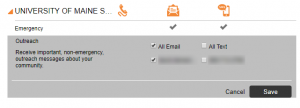 |
To update any current subscription, click on the intended line on the My Subscriptions page. On the editing panel, you may designate any phone, email and SMS text number you have added to receive messages by selecting the check box adjacent to the number/address you wish to include. Otherwise, you may select ‘All Email’ or ‘All Text’ to have the message distributed to all numbers/addresses you have on file.
When finished, click the ‘Save’ button. Otherwise, you may click ‘Cancel’ to exit out of editing mode without saving your changes. |
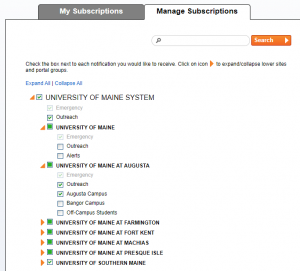 |
To add or remove subscriptions for your account, click on the ‘Manage Subscriptions’ tab at the top of the page.
On the Manage Subscriptions panel, you will see a list of all available subscriptions (Note: you may expand/collapse each campus list by toggling the icon. To subscribe to a new list, select it from the available lists shown. Or to unsubscribe, de-select it from the list. When finished with your selections, click the ‘Save’ button. Otherwise, you may click ‘Cancel’ to exit out of editing mode without saving your changes. |
Creating a New Account without University Credentials (for community members who wish to receive notifications)
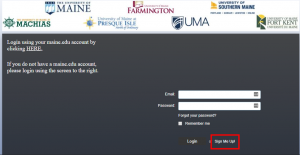 |
For public community members who wish to receive notifications: To create a new emergency notification account, please visit https://maine-alert.bbcportal.com. (Note: if you are a student, staff, or faculty member you will not need to do this. Your @maine.edu email is automatically enrolled for emergency notifications)
On this site, you will select the ‘Sign Me Up’ option. |
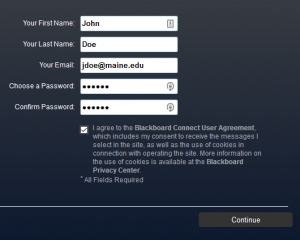 |
Enter your contact information in the panel presented. When specifying a password, please note that your password must be at least 8 characters and include at least 1 lower case and 1 upper case letter with no special characters.
You will need to review and agree to the ‘Blackboard Connect User Agreement’ which grants permission for the emergency notification system to contact you based on your specified preferences. Click ‘Continue’ to proceed. |
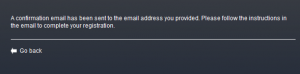 |
You will see a confirmation message when you have created your account. The system will send you a confirmation email that you will use to activate your account; please follow the instructions provided in this email.
Once activated, you may then follow the Review and Update Current Alert Information and Updating Notification Subscriptions information presented above. |
