Understanding Privacy, Publish and Preview Settings
In the “Page” box on the right side of the “Edit Page” page, shown in figure 1, you can save your draft, preview your changes, set your visibility, set a publish date, change author, move to trash and publish your page.
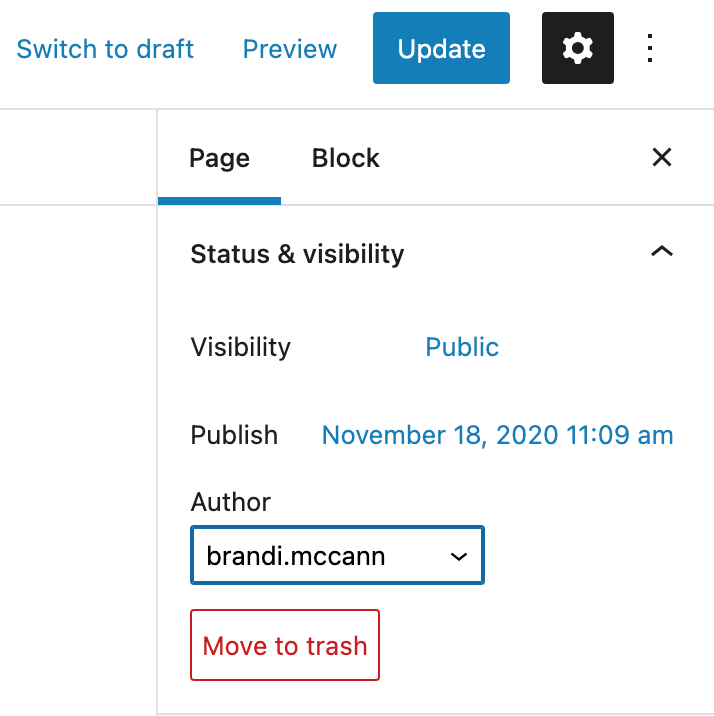
The Preview function can be very helpful, as it allows you to review how your edits will appear on the page without changing the current live, public page.
Note: Once you click “Publish,” your edits will be made to your public page, and you will not be able to access your previous edits. By viewing your edits in “Preview” first, you have the opportunity to review your changes before you publish the edits on the public page, and undo any changes that you may need to make.
Here you can also edit the visibility to be public (which means that anyone with the URL can view the page), private (which means that only editors and administrators of that subsite can view the page when they are logged in) or password protected (which means anyone with the URL will need to input a password that you generate to view the page.)
If you click “Move to Trash,” you will delete your page.
“Publish” will publish your page, and make your new edits live on the webpage.
Note: You will no longer be able to undo to your older versions of your edits after you have clicked “Publish.”
